When your awards have been created, you can start creating your courses.
A typical diploma would be created with two distinct Unit Instances (UIs):
- A qualification which is directly linked to the award
- Multiple courses linked to the qualification - these would consist of subjects a learner would study as part of the award process
Each of these UIs would then have a Unit Instance Occurrence (UIO) added to it.
For each individual module UI, the calendar type is set to one year. The occurrence used would then need to match the occurrence code of the qualification that it will be linked to.
The following steps outline how to create an example diploma:
To create a qualification:
-
Click the Curriculum Search button on the Start ribbon.

-
Click the Add Unit Instance button on the Course Search window that is displayed.

The Curriculum Details screen is displayed.
-
Enter the values required for your new qualification course, setting Qualification as the category.

-
Click the second tab. The title of the tab will depend on what you have set as UI Level 1 in reference data.

-
Select a qualification code from the corresponding drop-down list. This will be the qualification a learner will achieve from completing the course.
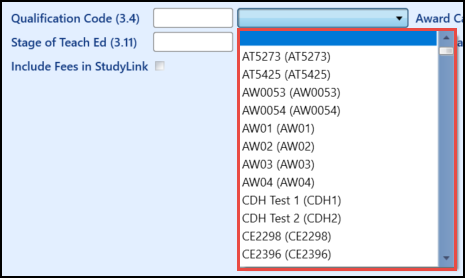
-
Select an award category from the corresponding drop-down list.
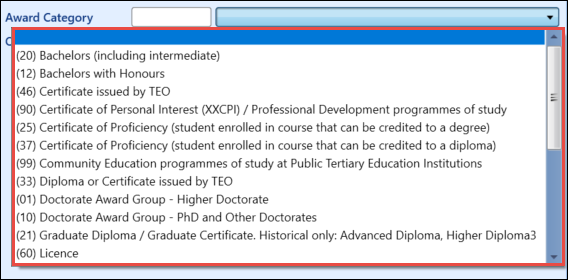
-
Click the Save button to save the UI.
-
Select the UIOs node and then click the Add button on the Curriculum ribbon.
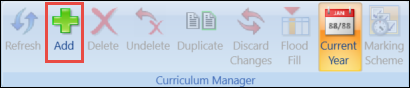
-
Click the Yes button on the prompt that displays.
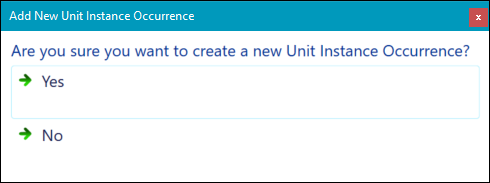
-
Enter the details for the qualification in the UIO screen.
-
Click the Save button to save the UIO.
Use the Awards node to specify what a learner can achieve on this qualification. This will include the main award, plus any of the following:
-
Standard Award
-
Major Award
-
Embedded Award
-
Exit Award
Only one award can be set as the Main Award by selecting the corresponding check box.

To add an award to a course:
-
Select the Awards node in the UI tree.
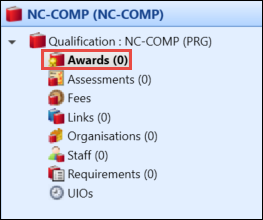
-
Click the Add button on the Curriculum ribbon.
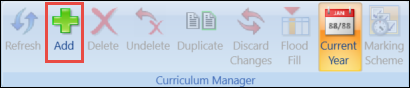
-
Enter the details of the award you want to associate with the course.

-
Click the Save button to save the award.
Courses are the individual subjects that a learner will study to achieve the award.
To create a course:
-
Click the Curriculum Search button on the Start ribbon.

-
Click the Add Unit Instance button on the Course Search window that is displayed.

-
Enter the values required for your new course, setting Course as the category.

You will also need to set values in the Number of Credits (3.8) and SDR Register Level (3.7) fields.

-
Click the Course tab.

-
Enter the grading scheme and the default assessment grading scheme in the relevant fields for this course.

-
Click the Save button to save the course.
-
Select the UIOs node and click the Add button on the Curriculum ribbon.
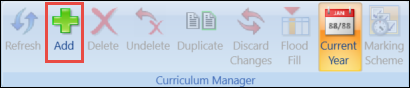
-
Click the Yes button on the prompt that is displayed.
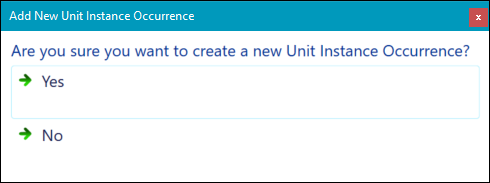
-
Enter the details for the course on the UIO screen.
The value for the number of credits will cascade from the value set for the course UI. This can be changed and the value in the UIO screen will take precedent over the one set at UI level.
-
Click the Save button to save the UIO.
To link a course to a qualification:
-
Select the Links node of the UIOs tree.
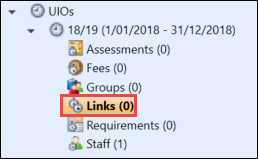
-
Click the Add button on the Curriculum ribbon.
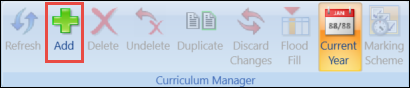
-
Enter the UI details of the qualification you want to link to the course.
You need to set the link type to Parent.
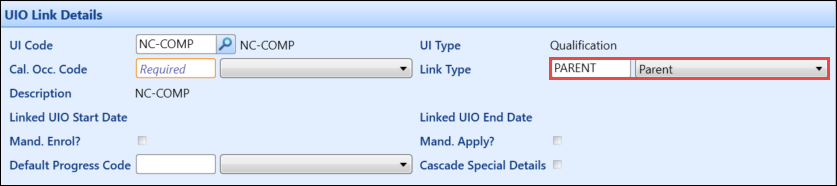
-
Click the Save button to save the link.